创建好项目之后,现在就可以修改app.js并保存看效果了
一些基本组件的使用
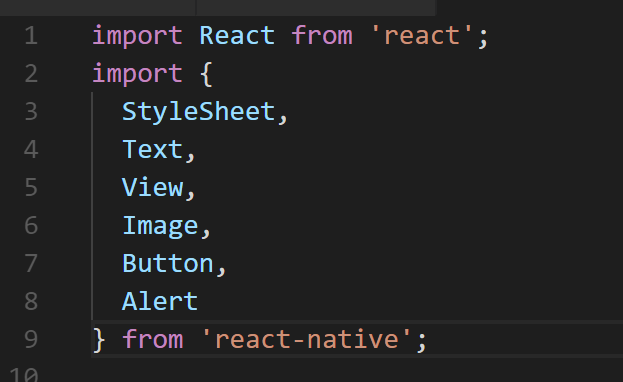
这里列出了几个上手的组件,通过props添加属性,这里以Image举例:
Image
|
|
source属性可以指定一个图片的地址,可以是一个对象
也可以用 require() 引入静态资源。
StyleSheet
这里要讲一下style的定义方式,可以直接
|
|
当然更推荐的是在代码内用
然后再style属性里如上的方式添加样式,跟css的属性还是比较有出入,这些就去看文档就好啦
Button
|
|
onPress是button被按下时的时间,在可点击的组件里都可以注册这个事件
在需要捕捉用户点击操作时,可以使用”Touchable”开头的一系列组件。这些组件通过onPress属性接受一个点击事件的处理函数。当一个点击操作开始并且终止于本组件时(即在本组件上按下手指并且抬起手指时也没有移开到组件外),此函数会被调用。
基本API
这里说几个基本的API吧,最基本的莫过于Alert了
Alert
|
|
这一看就能看懂吧。。。效果如图
AlertIOS
这个是针对IOS用的,启动一个允许用户输入的对话框
(end)
