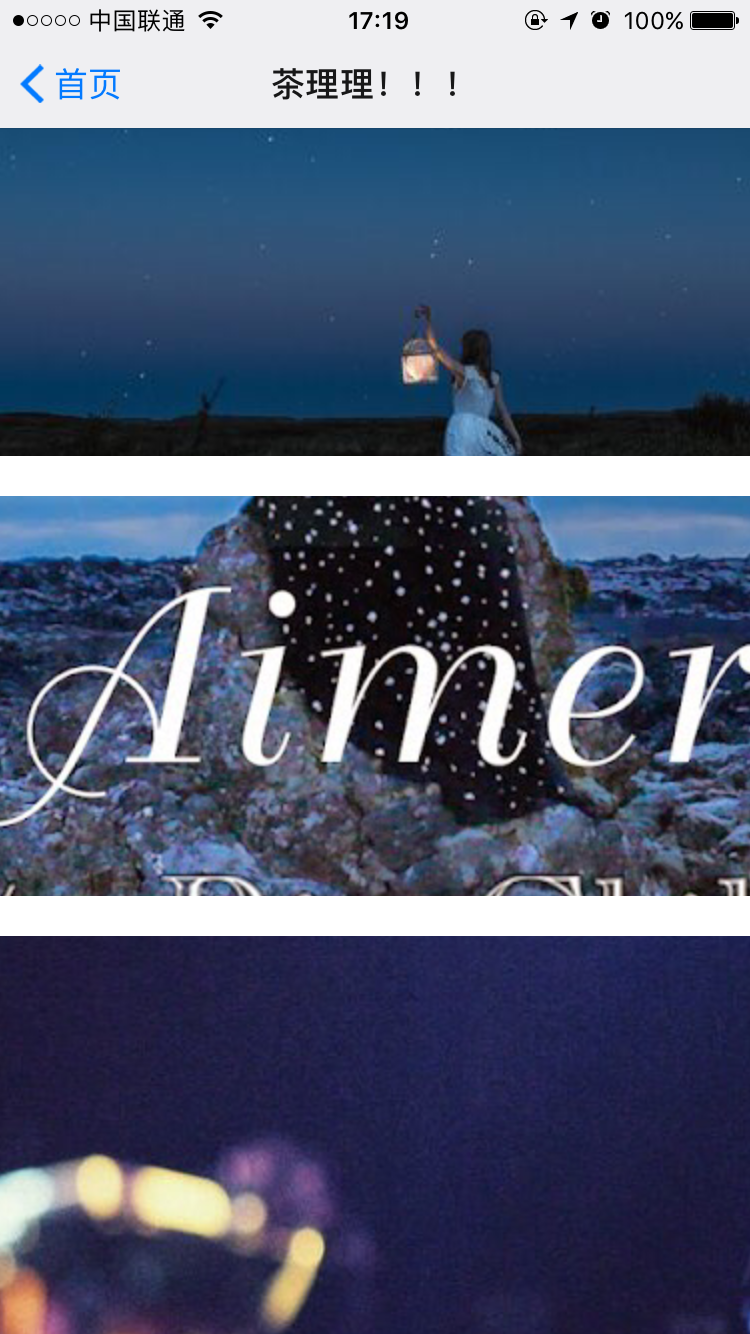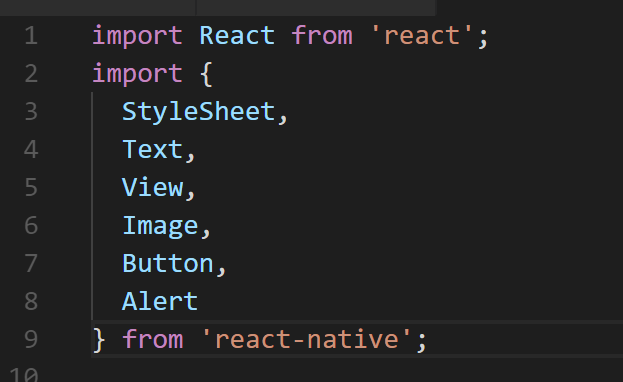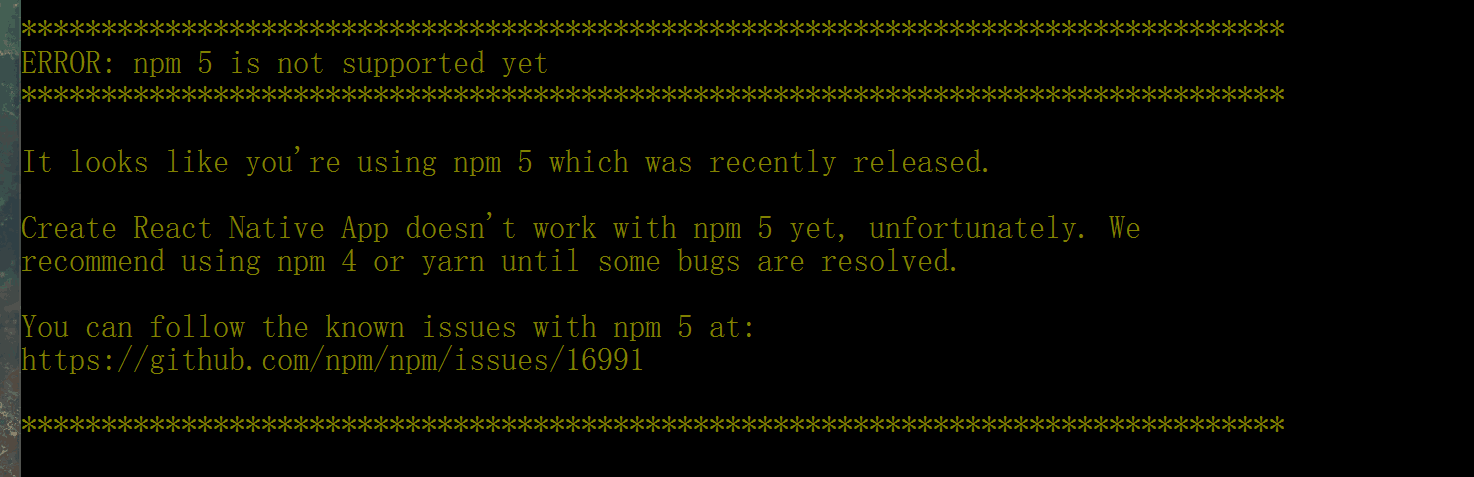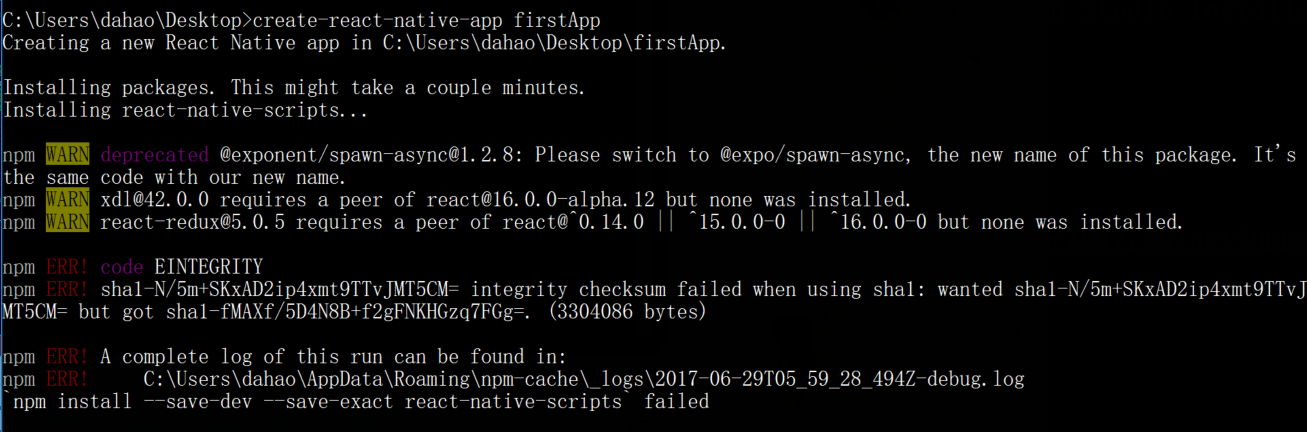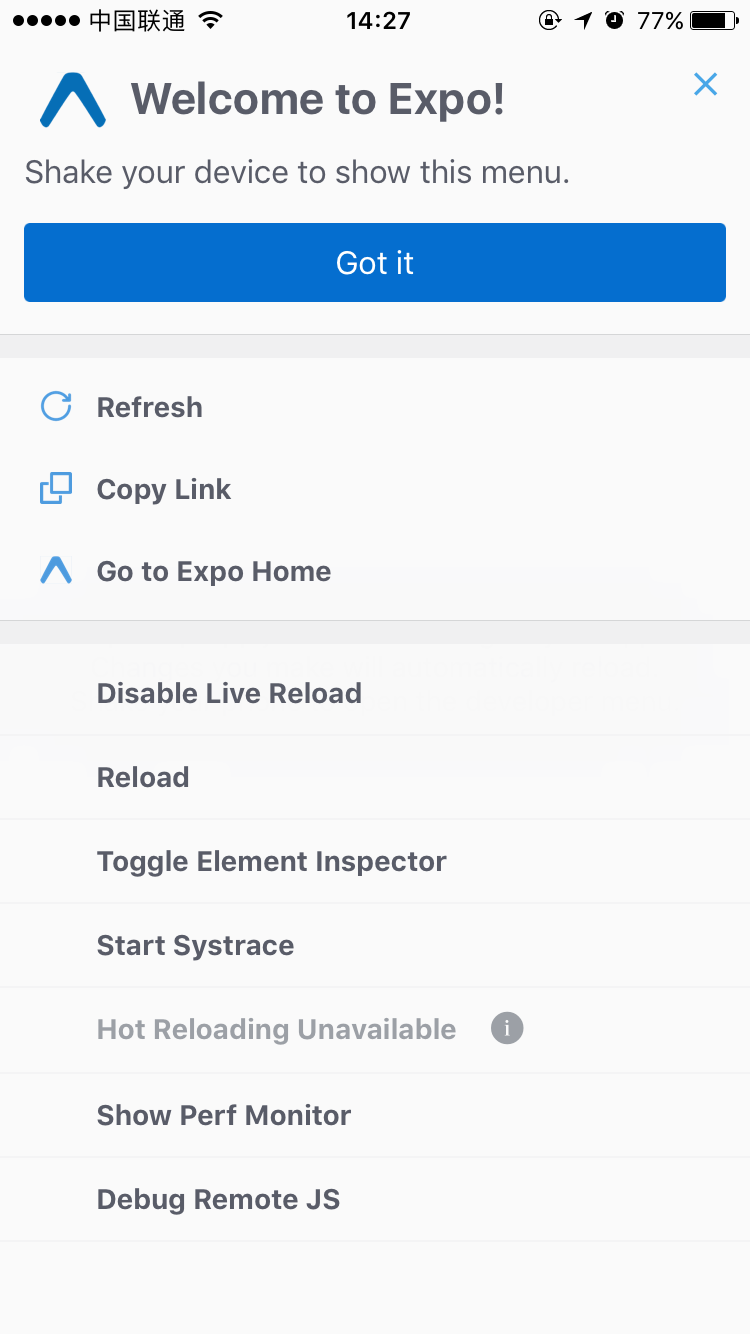久了没更新blog,算下来也有一年多了,这一年作为一个重度依赖React前端工作者,想对自己工作有所总结。所以呢,这一篇文章就用于总结一些 TypeScript with React 的经验吧。
项目架构
自从 UmiJS 发布以来,我在公司及个人项目中得到很好的应用。所以这里分享的也是基于此框架建立的解决方案。
基本的目录结构:
文件分析
tsconfig.json
ts的配置文件
|
|
typings.d.ts
|
|
编写一个标准的React Component
|
|
PropsType.ts
index.tsx
|
|
index.react.test.tsx
|
|
页面基类的定义
|
|
使用方法:
实例上就会挂载基类上的方法
工具类的应用
validator.ts
|
|
validator.test.ts
|
|
总结
以上,是部分运用在TypeScript with React的小结而已,感觉通篇的代码也贴得太多了。(然而还有很多不知道怎么描述。
总之,就是让可复用的组件能够独立的进行编写,测试。
为所有的工具类函数提供unit test,才能更完善的服务于业务。